This guide is for WordPress Vesion 2.8.5 but may be applicable to older versions.
As a blogger, it is remarkably nice to know the immediate feedback of your readers to your every post. In this way, you are giving your readers a chance to converse with you which is a good chance to visit your site again. However, some of the challenges of the web is getting unsettling comments or comment spams.
Comment spams are very common in the blogging world. Spammers usually leave a comment at your site leaving you with various links to increase their site’s ranking.
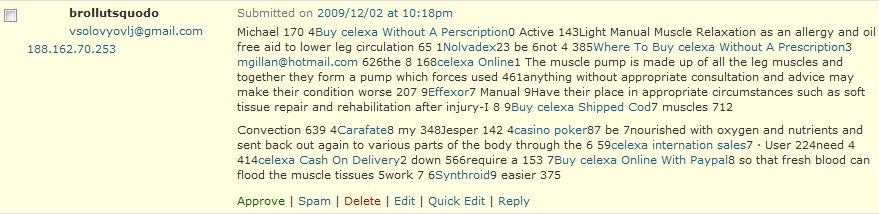 This is usually how the comment spam looks like, leaving you messages with various links that would direct to their sites.
This is usually how the comment spam looks like, leaving you messages with various links that would direct to their sites.
It’s a good thing that you can actually control comment in WordPress. In your “Dashboard” Under the “Setting” menu click on the “Discussion” option.
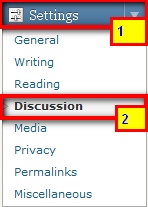
This will reveal the Discussion Setting Interface (refer to image below). You would see different options on how you want to manage comments in your site. All you need to do is click on the options you feel is useful for your site.
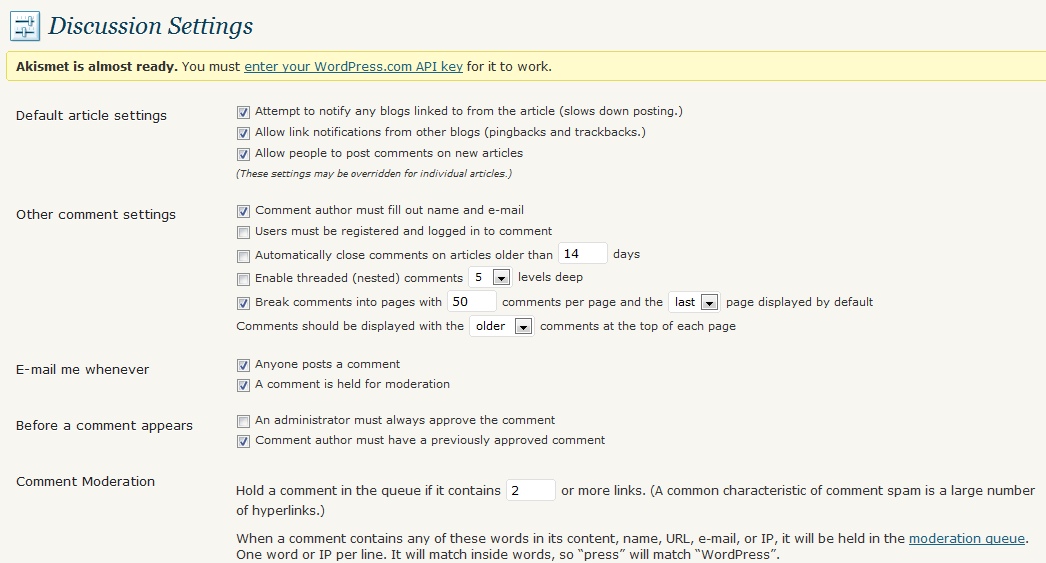
By default, comment authors are required to fill out name and e-mail. Thus, all comment are held in the “moderation queue” and is subject for moderation by the site administrator or author.
In your Dashboard, you can easily figure out if you have some comments and how many are there that needs to be moderated by merely looking at the “Comment” Menu.
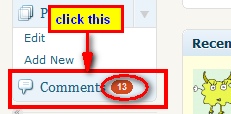
To moderate these comments, click on the “Comment” option. You are then directed to the “Moderation Queue” page.
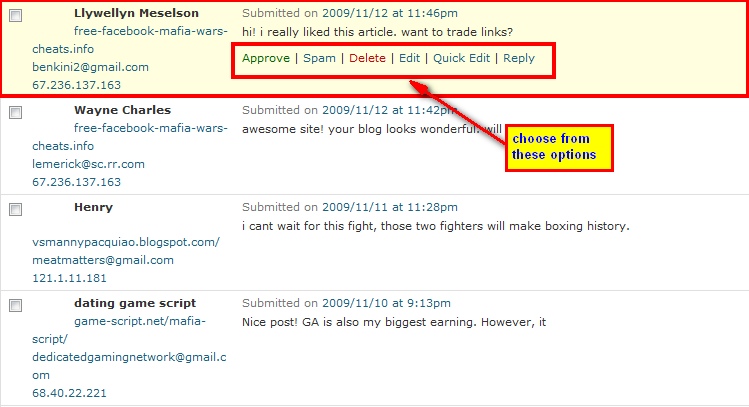
By default, highlighted comments, are those that needs moderation, if you are to moderate a single comment you can easily choose from the different options located at the bottom of each comments (see image above).
The “Approve” link allows you to approve the comment.
The “Spam” link allows you to mark the comment as a spam, which will be processed by the Askimet.
The “Delete” link allows you to delete a comment.
The “Edit” link allows you to edit the comment.
The “Quick Edit” link allows you to edit comment without having to leave the Moderation Queue.
The “Reply” link allows you reply on the certain comment
Supposing you are to moderate a number of comments, all you need to do is to click on the checkboxes located at the upper left corner of each comments.
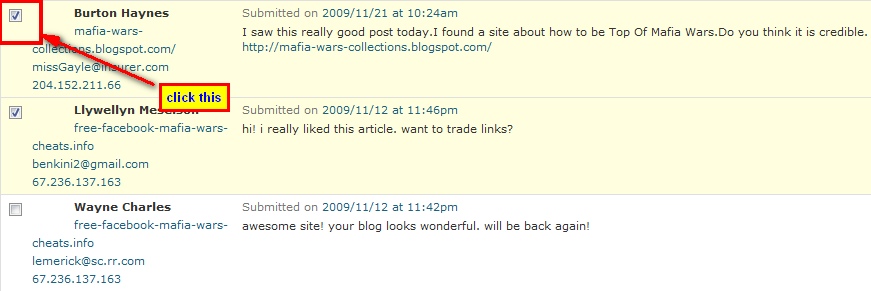
Once you have chosen the comments you want to approve, at the bottom of the moderation queue you will find drop down menu of “Bulk Actions”. Choose from these options on what actions you want to take for your chosen comments (refer to image below). Then click on the “Apply” Button.
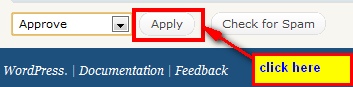
To view on the approved comments. Just visit your site. And see what happens.

2 Responses