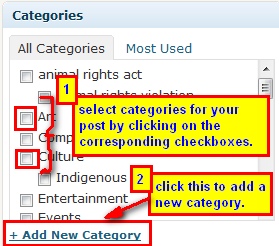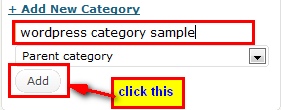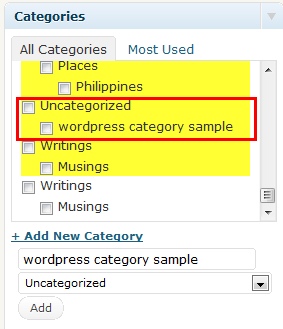One way of organizing your blog is to classify your posts according to its topic. In this way, it will be much easier for your readers to access post that are relevant to a certain topic. Furthermore, a good categorization of your posts can have great impact for your site’s search engine performance since it would make your site easy to find.
How do you Categorize your Posts?
Categorizing your post is definitely manageable. As a matter of fact, you can easily categorize it even when you are in the middle of writing or editing the content of your post. All you need to do is to locate the “Category” Menu within your “Post” area in your Dashboard. You can either find it at the bottom of the page or at the sidebar depending on the design of your template.
In order to categorize your post, click on the checkboxes that corresponds to a certain category which you feel your post is relevant to. This would enable a single post to be grouped into a certain category.
Should you add a new Category for your post, you can simply do so by clicking on the “Add New Category” option located at the “Category” Menu. Notice that another option is revealed.
Key in a new category for your post and hit on the “Add” Button (refer to image above). If you want to classify the added category under another category, All you need to do is to click on the drop-down menu list of categories and select a category that corresponds to the newly added category. The category selected from the drop-down list shall serve as the “Parent Category” of the newly added category. Clicking on the “Add” Button will update the list of categories of your site. Notice the added categories (refer to image below).
Clicking on the check boxes of the corresponding categories will automatically categorize your post once published.
Indeed, categorizing your post is plain and simple.