This comprehensive guide is created for people who are not so experienced in using WordPress script. WordPress is the most user-friendly blogging platform but backing-up your files and database is another story and needs extra skills. There are some plugins that can create back-ups automatically but it is highly recommended to do it manually if you want accurate result.
There are 3 ways to back-up your WordPress files and database.
A. Backup your database through phpMyAdmin
B. Backup your database through cPanel
C. Saving your Blog content through WP-admin
| The screenshots below are taken in: | |
| cPanel MySQL phpMyAdmin Wordpress |
ver 11.24.5-STABLE ver 5.0.81-community ver 2.11.9.5 ver 2.8.5 |
A. Backup your database through phpMyAdmin
You need to log-in to your cPanel to do this. To log-in to your cPanel, visit http://yoursite.com/cpanel.
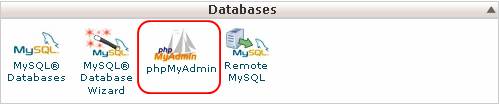
Once inside cPanel, click on phpMyAdmin
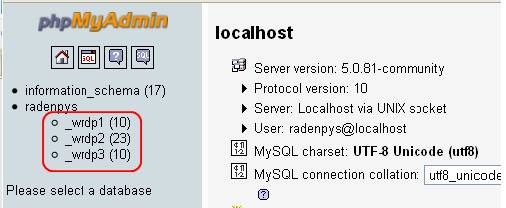
The above image can be found at the left side of your page after entering phpMyAdmin. There are 3 blogs in the above image and there are also 3 databases. Let’s select the first one.
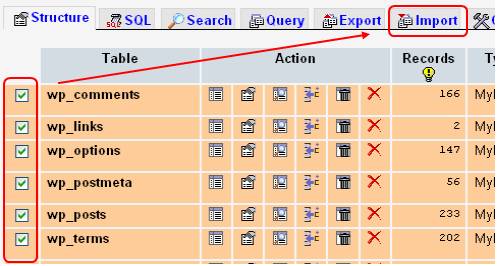
After selecting a database to back-up, select all files and click “export”
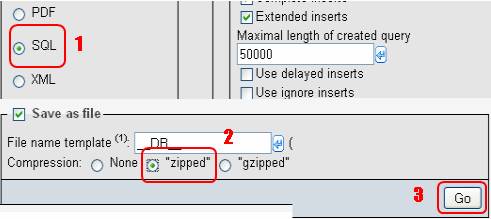
Make sure all files are selected.
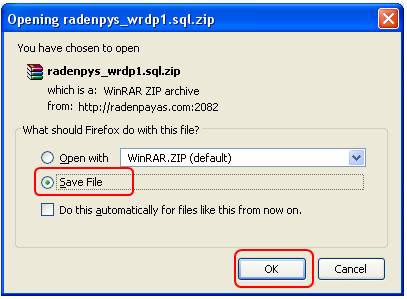
The type of file should be “SQL”, zip it and click “GO”
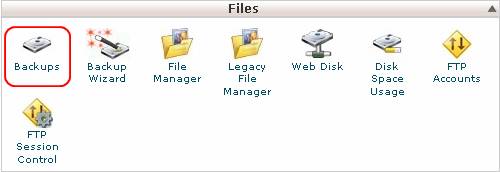
Now you can save the zipped SQL backup in your local machine for safe keeping.
B. Backup your database through cPanel
Another way to backup your database is by going directly to cPanel back-up option. You must still be logged into your cPanel to do this.
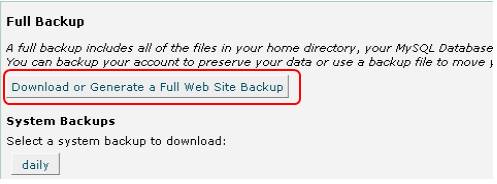
Once inside cPanel, click on “Backups”
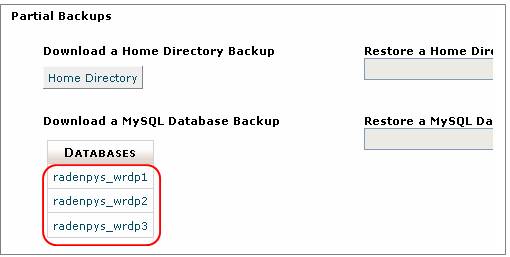
You can do “full backup” or just select a specific database.
C. Saving your Blog content through WP-admin
You must login to your blog as administrator to do this.
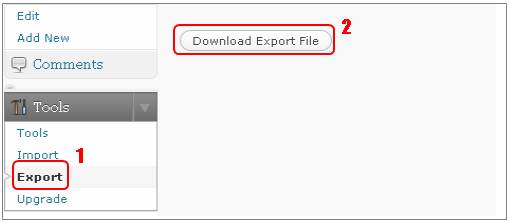
Once inside wp-admin, click on “Tools”, then “Export”, and “Download Export File”.
Regular backup can eliminate the risk of losing your entire blog that may cause by server crash or hacking.

4 Responses