This Guide is for WordPress Version 2.8.5 and may be applicable to the older/newer versions.
There is actually quite a difference between “Tags” and “Categories” although they are sometimes mistaken to be the same. Tags are labels that would identify your single post, while categories refer to classification of different posts.
Since tags are actually specific terms that are link to your post, it also filters information within a category. Although a tag is used to describe a specific post, there would be times that you would find tagging a certain post with the same keyword as the other posts. This is mostly done when a certain post is of relevance with the other posts.
The different tags you used for your posts are found through your “Tag Cloud” which is often located at the sidebar of your site. Through the presence of a “Tag Cloud”, it allows the reader to easily view specific topics that exists in your site. Notice that the “Tag Cloud” tags vary in sizes. These sizes actually indicate how many times a certain tag has been used in different post within a blog. Generally, keywords in large font sizes are those being used most often. The smallest-font-sized tags on the other hand display a post uniquely labeled.
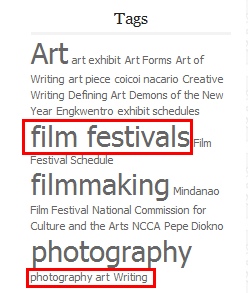
How to Manage Tags?
You can add a tag while creating your post or editing an existing post. Within the post window you can find the “Post Tag” Widget or the “Tag Cloud” (Refer to the Image below). Notice the displayed tags in the widget. These tags are actually the existing tags within a single post.
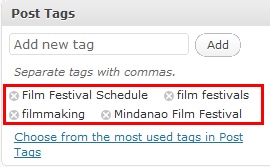
You can add a new tag for a single post by entering a specific description or a keyword in the textbox located within the “post tag” widget that best describes your post. A tag can be a single word or a phrase whichever is appealing to you. Once done, hit on the “Add” button and notice how tags are automatically updated within your “post tag” widget.
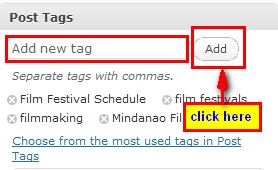
Should you want to select keywords from your list of tags just click on the link that indicates: “Choose from the most used tags in Post Tags”
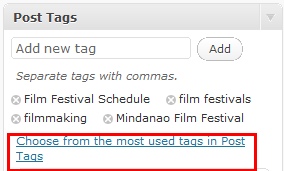
this will reveal the list of tags you have used within your blog.
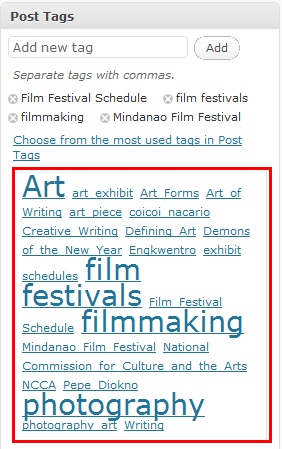
Click on the Tag or Keyword that best describes your blog. You can select as many keywords as you like. This would automatically update the tags in the “post tags” widget of your current post.
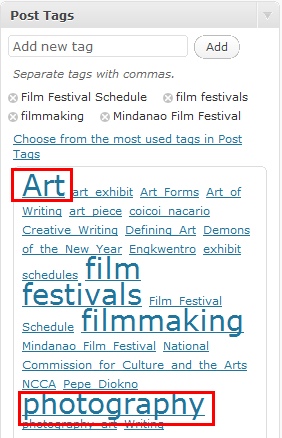
Notice that the keyword you just tagged is now included in the list of tags in your single post.
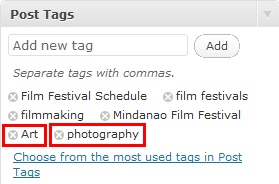
Should you wish to delete a certain tag, you just simply have to click on the “x” button located at the left side of every keyword. This automatically deletes the tag from the list of tags within a single post.
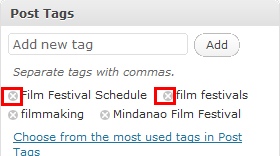
Another way of Managing your Tags is to directly manage it within the Dashboard. You can find it under the “Post” Menu option.
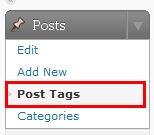
Thus, the “Tags” interface appears:
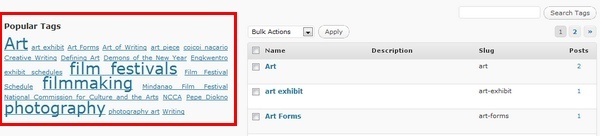
Notice the “Popular tags” widgets are now visible. And just below the widget you can directly add tags that you wish to add even without having to post anything. You just have to key-in information needed and press the “Add” Button. This will update the widget as well as the database located at the right portion of the window.
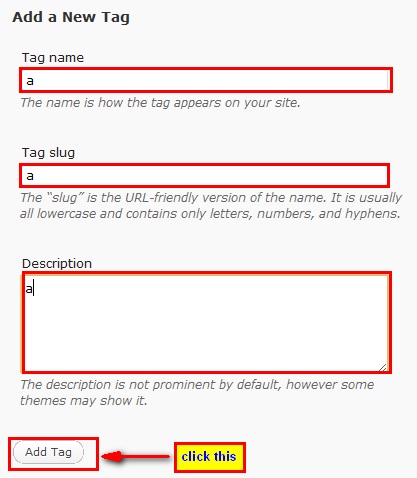
In the database (see image below) you would find full description of each keyword listed in the popular tags. Notice that each keyword has a corresponding numbers of posts. These numbers represent how many posts contain the related keyword.
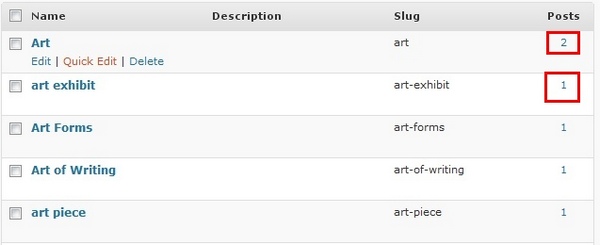
The database can also be accessible to just simply check on your list of tags, “edit” necessary tags or even “delete” a certain Tag or Tags without having to go to your posts. Notice in your database that in a single Keyword you can easily “Edit”, “Quick Edit” or “Delete” a single Keyword.

Meanwhile, you can choose to delete more than one (1) tag in a single actions. All you need to do is to click on the checkboxes of all the Tags or Keywords you wish to delete. Once done hit on the “Dropdown” Menu list and select “Delete” after doing so hit on the “Apply” button. This Automatically delete all the “Tags” or “Keywords” you choose to delete.
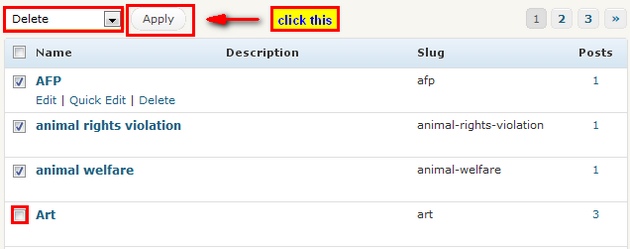
Now that you already know how easy to manage your widgets, where else could you go wrong?
